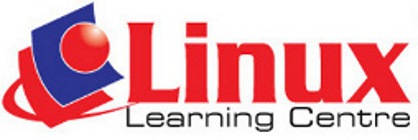Module Goals
Web Browsing and communication is divided into two
sections.
The first section,Web Browsing, requires the candidate to know about
the internet and to use the web browsing application.
The candidate shall be able to:
- Understand what the internet is and common terms
associated
with it. Be aware of some security considerations when using the
internet.
- Accomplish everyday web browsing tasks including
changing
browser settings.
- Search for information and complete and submit
web-based
forms.
- Save web pages and download files from
the web. Copy web
content into a document.
The second section, Communication, requires the candidate
to understand
some of the concepts of electronic mail(e-mail) and know about other
communication options.
The candidate shall be able to:
- Understand what e-mail is and know some advantages
and
disadvantages of its use. Be aware of other communication options.
- Be aware of network etiquette and security
considerations
when using e-mail.
- Create, spell check and send e-mail. Reply to and
forward
e-mail, handle file attachments and print an e-mail.
- Be aware of ways to enhance productivity when
working with
e-mail software.Organize and manage e-mail.
Course Outline
Section 1: Web Browsing
1. The Internet
- Concepts/Terms
- Understand what the internet is
- Understand what the World Wide Web (WWW) is.
- Define and understand the terms: Internet Service
Provider(ISP), Uniform Resource Locator(URL), hyperlink.
- Understand the make-up and structures of web
address.
- Understand what a web browser is and name
different web
browsers.
- Know what a search engine is.
- Understand the term Really Simple Syndication
(RSS) feed.
Understand the purpose of subscribing to an RSS feed.
- Understand the term podcast . Understand the
purpose of
subscribing to a podcast.
- Security
considerations
- Know how to identify a secure web site: https,
lock
symbol.
- Know what a digital certificate for a website is.
- Understand the term encryption .
- Know about security threats from web sites like:
viruses,
worms, trojan horses, spyware. Understand the term malware.
- Understand that regularly updated anti-virus
software
helps to protect the computer against security threats.
- Understand that a firewall helps the computer
against
intrusion.
- Know that networks should be secured by usernames
and
passwords.
- Identify some risks associated with online
activity like:
unintentional disclosure of personal information, bullying or
harassment, targeting of users by predators.
- Identify parental control options like:
supervision, web
browsing restrictions, computer games restrictions, computer usage time
limits.
2. Using the Browser.
- Open, close a web browser application.
- Enter a URL in the address bar and go to the URL.
- Display a web page in a new window, tab.
- Stop a web page from downloading
- Refresh a web page.
- Use available Help functions
- Settings
- Set the web browser homepage/Startpage
- Delete part, all browsing history
- Allow, block pop-ups.
- Allow, block cookies.
- Delete cache/temporary internet files.
- Display, hide built-in toolbars.
- Navigation
- Activate a hyperlink
- Navigate backwards and forwards between previously
visited web pages.
- Navigate to the Home Page.
- Display previously visited URLs using the browser
address
bar, history.
- Bookmarks
- Bookmark a web page, Delete a bookmark.
- Display a bookmarked web page.
- Create, delete a bookmark folder.
- Add web pages to a bookmark folder.
3. Using the Web
- Forms
- Complete a web-based form using: textboxes,
drop-down
menus, list boxes, check boxes, radio buttons.
- Submit, reset a web-based form.
- Searching
- Select a specific search engine.
- Carry out a search for specific information using
a
keyword, phrase.
- Use advanced search features to refine a search:
by exact
phrase, by excluding words, by date, by file format.
- Search a web based encyclopaedia dictionary.
|
4. Web Outputs
- Saving
files
- Save a web page to a location on a drive.
- Download files from a web page to a location on a
drive.
- Copy text, image, URL from a web page to a
document.
- Prepare
and
Print
- Prepare a web page for printing: Change printed
page
orientation, papersize, printed page margins.
- Preview a web page.
- Choose web page print output options like: entire
web
page, specific page(s), selected text, number of copies and print.
Section 2:
Communication
5. Electronic Communication
- Concepts/Terms
- Understand the term e-mail and know its main uses.
- Understand the make-up and structure of an e-mail
address.
- Understand the term short message service (SMS).
- Understand the term Voice over Internet
Protocol(VoIP)
and know its main benefits.
- Understand the main benefits of instant messaging
(IM)
like: real-time communication, knowing whether contacts are online, low
cost, ability to transfer files.
- Understand the concept of an online (virtual)
community.
Recognize examples like: social networking websites, Internet forums,
chat rooms, online computer hgames.
- Security
Considerations
- Be aware of the possibility of receiving
fraudulent and
unsolicited e-mail.
- Understand the term phishing. Recognize attempted
phising.
- Be aware of the danger of infecting the computer
with a
virus by opening an unrecognized e-mail message, by opening an
attchment.
- Understand what a digital signature is.
- E-mail
Theory
- Understand the advantages of e-mail systems like:
speed
of delivery, low cost, flexibility of using a web-based e-mail account
in different locations.
- Understand the importance of network
etiquette(netquette)
like: using accurate and brief descriptions in e-mail message subject
fields, brevity in e-mail responses, spell checking outgoing e-mail.
- Be aware of possible problems when sending file
attachments like: file sizes, limits, file type restrictions (for
example, executable files).
- Understand the difference between the To,
Copy(Cc), Blind
Copy(Bcc) fields.
6. Using e-mail
- Send
an
e-mail
- Open, close an e-mail application. Open, close, an
e-mail.
- Create a new e-mail.
- Enter an e-mail address in the To, Copy (Cc),
Blind
Copy(Bcc) fields.
- Enter a title in the subject field.
- Copy text from another source into an e-mail.
- Insert, remove a file attachment.
- Save a draft of an e-mail.
- Use a spell checking tool and correct spelling
errors.
- Send an e-mail, send an e-mail with a low, high
priority.
- Receiving
e-mail.
- Use the reply, reply to all function.
- Forward an e-mail.
- Save a file attachment to a location on a drive
and open
the file.
- Preview, print a message using available printing
options.
- Enhancing
Productivity
- Add, remove message inbox headings like: sender,
subject,
date received.
- Apply a setting to reply with, without original
message
insertion.
- Flag an e-mail. Remove a flag mark from an e-mail.
- Identify an e-mail as read, unread. Mark an e-mail
as
unread, read.
- Display, hide built-in toolbars. Restore, minimize
the
ribbon.
- Use available Help functions.
7. e-mail Management
- Organize
- Search for an e-mail by sender, subject, e-mail
content.
- Sort e-mails by name, by date, by size.
- Create, delete an e-mail folder.
- Move, e-mails to an e-mail folder.
- Delete an e-mail.
- Restore a deleted e-mail.
- Empty the e-mail bin/deleted items/trash folder.
- Address
Book
- Add contact details to an address book. Delete
contact
details from an address book.
- Update an address book from incoming e-mail.
- Create, update a distribution list/mailing list.
|